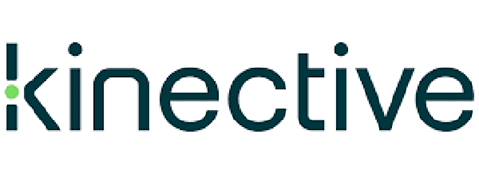STAGE 2
Getting Started
Overview
Welcome to Stage 2 of the IMM eSign Cloud Onboarding experience: GETTING STARTED.
The purpose of this stage is twofold: First, it is to build upon the base level of understanding established in Stage 1 and educate you on more of the specific elements of the eSign product and related components. This will enable you to make initial decisions and start to document your system and process.
Secondly, in Lesson 5, you will learn about the installation activity and the initial setup of your eSign Cloud solution. It is imperative that all members of your implementation team engage in all the training elements of Stage 2.
Key Elements of this Stage
Lessons ➟ Implementation Workbook ➟ Consultation ➟ Installation
This stage consists of six lessons each of which contains a video and a supporting guide document. Supporting these lessons is an implementation workbook which is available to download in the Resources section below. After completing the lessons, your team should work together to record information about your new system on the relevant tab(s) of the implementation workbook including user information, document information, signing decisions, etc. Each lesson will guide you on what to include. The workbook will be your guide throughout the training and implementation to capturing key elements about your institutional decisions and implementation details. It will aid you and the IMM project team in the initial eSign implementation project.
Once you have submitted the workbook, your IMM project manager will schedule a 30 minute consultation session to address any questions you may have and to ensure your readiness for the installation activity (which is detailed in Lesson 5).
Objectives
The lessons in this stage will enable you to:
- Increase your understanding of the most important elements of eSign
- Prepare for and begin to document your initial implementation
- Make initial decisions about how to set up user rights and permissions
- Make initial decisions about the signer experience both in branch and remotely
- Understand the installation process and your roles and responsibilities
Lessons in this Stage
User access to IMM functionality including authentication and permissions
Understanding the components and considerations of both templates and attachments
In-branch signing mechanisms and methodologies and options for enabling remote signing
Archiving signed documents to your imaging system: process flow, requirements, and considerations
A review of workstations, browsers, servers, and discussion of installation and end-to-end testing needs
What are use cases? How are they used?
Activity Checklist
- Ensure all members of your implementation team complete all lessons
- If needed, have your IT team create a free Microsoft Azure Account (link below—they should contact Microsoft directly with any questions)
- Download and fill-in the implementation worksheet
- Participate in Consultation engagement (30 minutes)
- All required institution team members to participate in Installation activity (2-3 hours)
Resources
This PDF provides a high level visual and textual overview of the basic process flow for IMM eSign Cloud.
This link can be used if your institution does NOT currently have Microsoft Azure AD set up. If you are unsure, please work with your IMM Implementation Specialist.
Download the Excel spreadsheet and use it to capture details of your upcoming implementation. Please rename the Workbook with your institution’s name when submitting to IMM.
Each lesson contains a link to a Lesson Guide. This link provides a combined document of all lesson guides for Stage 2.
Use this link to access the Onboarding Support Request form. Your IMM Project Manager will receive the details from the form, and someone will be in touch with you in 1-2 business days.
What's Next
Upon completion of all the lessons presented here in Stage 2, your full team will work with an IMM Installation Specialist to install and validate your IMM eSign Cloud solution. After the Installation is complete, the members of your team can proceed to STAGE 3: System Administration. The members of your team identified as your FI Administrators should work through all the lessons and activities included in Stage 3. It is recommended that the entire team explore all lessons as well and the team work together to make the needed decisions.