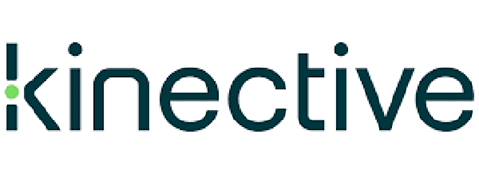System Requirements
Web Forms to Workflow
System Requirements
Web Forms to Workflow
Revised December 8, 2023
Revised May 26, 2023
Server Requirements
Important Notices
- The server specifications presented here are to be used as general minimum requirements and may differ based on factors such as your financial institution’s size and volume of transactions.
- Specifications are subject to change without notice.
- Please consult IMM Support for your specific requirements.
General Hardware
- Intel Quad Core Xeon (recommended) or comparable
- A backup mechanism
- A dedicated IMM eSignPlus Server (staged for installation)
- Volume Partitions (Required)
C (OS drive): At least 70GB of free space after the installing the operating system (OS) and all Windows updates.
E (Application drive): 100GB to allocate space one time.
IMM eSignPlus Server
(Web Application Server)
CPU
- Under 100 Users: 4 Cores (or VCPUs for VMware) @ 3.0 GHz or faster
- Over 100 Users: 8 Cores (or VCPUs for VMware) @ 3.0 GHz or faster
Memory
- Under 100 Users: 16GB RAM
- Over 100 Users: 32GB RAM
Supported Operating Systems
- Windows Server 2016 and 2019 (Standard)
- Windows Server 2022 is supported with eSign 2022 only.
Software
- .Net Framework 4.7.1 or later
- IIS
Additional Requirements
- Gigabit Network Interface
- An SSL certificate must be issued to your fully qualified domain name. The SSL certificate must be purchased from an external provider such as GoDaddy or Verisign. Self-certified SSL certificates are not supported.
- This server must be joined to the same domain as the client workstations.
- The domain must have normal access to a fully functional Domain/Active Directory server.
Database Server
CPU
- Under 100 Users: 4 Cores (or VCPUs for VMware) @ 3.0 GHz or faster
- 100 to 500 Users: 8 Cores (or VCPUs for VMware) @ 3.0 GHz or faster
- Over 500 Users: 16 Cores (or VCPUs for VMware) @ 3.0 GHz or faster
Memory
- Under 100 Users: 16GB RAM
- 100 to 500 Users: 32GB RAM
- Over 500 Users: 64GB RAM
Dedicated SQL Server
- SQL Server Standard 2016 SP2, 2017, 2019, 2022
Supported OS
- Refer to Microsoft’s OS requirements based on your SQL version:
https://docs.microsoft.com/en-us/troubleshoot/sql/general/sql-server-windows-8-later-versions
Virtual Environment (If Applicable)
- VMware ESXi host 6.7
- IMM VM must meet hardware and software specs above
- ESXi host must have adequate resources for all VMs
Workstation Requirements
Hardware
General
- Intel Dual Core 3.0GHz, 4GB RAM
- 20GB+ free disk space
- Display resolution 1280 x 960 minimum
- Connectivity to server (IMM eSignPlus Server)
Signing Devices 1, 2, 3
- iPad (iOS 14 or newer)4
- Topaz GemView Devices5
- Topaz LCD Signature Pads
- Verifast Devices6
- Wacom Devices5
- Windows Touch-Enabled Devices (Windows Pro Tablets)
Attachment Scanning
- ScanShell 3100D
- Canon P-215/P-215 II
- TWAIN scanner drivers are supported. Financial institutions are responsible for testing.
Supported Cameras 7, 8
- Microsoft LifeCam
- Built-In Cameras supported by Windows
Supported Operating Systems
- Windows 11 and Windows 10 (Professional or Enterprise)
Supported Web Browsers
- Google Chrome9
- Microsoft Edge9
- Mozilla Firefox9
- Internet Explorer Mode in Microsoft Edge (Supported, Not Recommended) 10
Software
- .Net Framework 4.7.1 or later
- Adobe Acrobat Reader is required for Internet Explorer mode in Microsoft Edge.
- For all other web browsers, Adobe Acrobat Reader is not required.
- Refer to the In-Person Signature Device Order Form to purchase the latest supported Topaz and Wacom hardware: https://www.immonline.com/resource-center/in-person-signature-device-order-form/.
- For Topaz devices, refer to the Topaz SigPlusExtLite User Installation Guide: https://www.topazsystems.com/software/SigPlusExtLite_UserInstall.pdf.
For silent installations, refer to https://www.topazsystems.com/silentinstallerform.html. - Refer to the Adobe Acrobat Sign system requirements for details about remote signer requirements: https://helpx.adobe.com/sign/system-requirements.html.
- iPads must be configured and fully functional on the institution’s network before use. IMM eSignPlus is supported with the mobile browser experience only.
- Recommended for the best consumer experience. Not supported on Thin Client Configurations.
- Fiserv Verifast module and Verifast tablet are required.
- To use a camera with Google Chrome, Microsoft Edge, or Mozilla Firefox web browsers, HTTPS is required.
- Other cameras may work. Financial institutions are responsible for testing.
- Consult your IMM representative to determine if there are any additional requirements for your integration.
- Photos are not supported with Internet Explorer mode in Microsoft Edge.
Supported Thin Client Configurations
Citrix Virtual Apps and Desktops (XenApp and XenDesktop)
Server
- Citrix Virtual Apps and Desktops 7 2203
Client
- Via RDP: Thick client or WYSE Terminal running Windows Embedded OS Terminals
- Via Citrix Receiver: Thick client or WYSE Terminal running Windows Embedded OS Terminals (Desktop sharing only)
- Citrix Receiver on either thick client or XenDesktop device
- Signatures supported with Citrix or Windows CDS (Citrix Device Service) only
VMware Horizon (VDI)
Server
- VMware Horizon 8 2203
Client
- VMware Horizon on either thick client or a VMware Horizon device
Remote Desktop Services
Server
- Windows Server 2016, 2019, or 2022 (64-bit) host configured for Terminal Services
Client
- Thick client via RDP or any WYSE device running Windows Embedded OS Terminals
Server Requirements
Important Notices
- The server specifications presented here are to be used as general minimum requirements and may differ based on factors such as your financial institution’s size and volume of transactions.
- Specifications are subject to change without notice.
- Please consult IMM Support for your specific requirements.
General Hardware
- Intel Quad Core Xeon (recommended) or comparable
- A backup mechanism
- A dedicated IMM eSignPlus Server (staged for installation)
- Volume Partitions (Required)
C (OS drive): At least 70GB of free space after the installing the operating system (OS) and all Windows updates.
E (Application drive): 100GB to allocate space one time.
IMM eSign Server
(Web Application Server)
CPU
- Under 100 Users: 4 Cores (or VCPUs for VMware) @ 3.0 GHz or faster
- Over 100 Users: 8 Cores (or VCPUs for VMware) @ 3.0 GHz or faster
Memory
- Under 100 Users: 16GB RAM
- Over 100 Users: 32GB RAM
Supported Operating Systems
- Windows Server 2016, and 2019 (Standard)
- Windows Server 2022 is supported with eSign 2022 only.
Software
- .Net Framework 4.7.1 or later
- IIS
Additional Requirements
- Gigabit Network Interface
- An SSL certificate must be issued to your fully qualified domain name. The SSL certificate must be purchased from an external provider such as GoDaddy or Verisign. Self-certified SSL certificates are not supported.
- This server must be joined to the same domain as the client workstations.
- The domain must have normal access to a fully functional Domain/Active Directory server.
Database Server
CPU
- Under 100 Users: 4 Cores (or VCPUs for VMware) @ 3.0 GHz or faster
- 100 to 500 Users: 8 Cores (or VCPUs for VMware) @ 3.0 GHz or faster
- Over 500 Users: 16 Cores (or VCPUs for VMware) @ 3.0 GHz or faster
Memory
- Under 100 Users: 16GB RAM
- 100 to 500 Users: 32GB RAM
- Over 500 Users: 64GB RAM
Dedicated SQL Server
- SQL Server Standard 2016 SP2, 2017, 2019, 2022
Supported OS
- Refer to Microsoft’s OS requirements based on your SQL version:
https://docs.microsoft.com/en-us/troubleshoot/sql/general/sql-server-windows-8-later-versions
Virtual Environment (If Applicable)
- VMware ESXi host 6.7
- IMM VM must meet hardware and software specs above
- ESXi host must have adequate resources for all VMs
Workstation Requirements
Hardware
General
- Intel Dual Core 3.0GHz, 4GB RAM
- 20GB+ free disk space
- Display resolution 1280 x 960 minimum
- Connectivity to server (IMM eSignPlus Server)
Signing Devices 1, 2, 3
- iPad (iOS 14 or newer)4
- Topaz GemView Devices5
- Topaz LCD Signature Pads
- Verifast Devices6
- Wacom Devices5
- Windows Touch-Enabled Devices (Windows Pro Tablets)
Attachment Scanning
- ScanShell 3100D
- Canon P-215/P-215 II
- TWAIN scanner drivers are supported. Financial institutions are responsible for testing.
Supported Cameras 7, 8
- Microsoft LifeCam
- Built-In Cameras supported by Windows
Supported Operating Systems
- Windows 11 and Windows 10 (Professional or Enterprise)
Supported Web Browsers
- Google Chrome9
- Microsoft Edge9
- Mozilla Firefox9
- Internet Explorer Mode in Microsoft Edge (Supported, Not Recommended) 10
Software
- .Net Framework 4.7.1 or later
- Adobe Acrobat Reader is required for Internet Explorer mode in Microsoft Edge.
- For all other web browsers, Adobe Acrobat Reader is not required.
- Refer to the In-Person Signature Device Order Form to purchase the latest supported Topaz and Wacom hardware: https://www.immonline.com/resource-center/in-person-signature-device-order-form/.
- For Topaz devices, refer to the Topaz SigPlusExtLite User Installation Guide: https://www.topazsystems.com/software/SigPlusExtLite_UserInstall.pdf.
For silent installations, refer to https://www.topazsystems.com/silentinstallerform.html. - Refer to the Adobe Acrobat Sign system requirements for details about remote signer requirements: https://helpx.adobe.com/sign/system-requirements.html.
- iPads must be configured and fully functional on the institution’s network before use. IMM eSignPlus is supported with the mobile browser experience only.
- Recommended for the best consumer experience. Not supported on Thin Client Configurations.
- Fiserv Verifast module and Verifast tablet are required.
- To use a camera with Google Chrome, Microsoft Edge, or Mozilla Firefox web browsers, HTTPS is required.
- Other cameras may work. Financial institutions are responsible for testing.
- Consult your IMM representative to determine if there are any additional requirements for your integration.
- Photos are not supported with Internet Explorer mode in Microsoft Edge.
Supported Thin Client Configurations
Citrix Virtual Apps and Desktops (XenApp and XenDesktop)
Server
- Citrix Virtual Apps and Desktops 7 2203
Client
- Via RDP: Thick client or WYSE Terminal running Windows Embedded OS Terminals
- Via Citrix Receiver: Thick client or WYSE Terminal running Windows Embedded OS Terminals (Desktop sharing only)
- Citrix Receiver on either thick client or XenDesktop device
- Signatures supported with Citrix or Windows CDS (Citrix Device Service) only
VMware Horizon (VDI)
Server
- VMware Horizon 8 2203
Client
- VMware Horizon on either thick client or a VMware Horizon device
Remote Desktop Services
Server
- Windows Server 2016, 2019, or 2022 (64-bit) host configured for Terminal Services
Client
- Thick client via RDP or any WYSE device running Windows Embedded OS Terminals