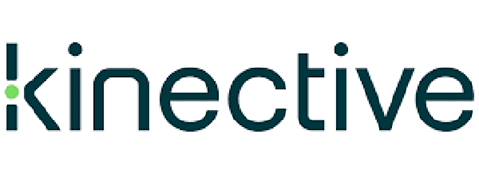IMM eSignPlus
2020 Release Notes
IMM eSignPlus
2020 Release Notes
Version 2020.1
General Release Information & Notes
Version 2020.1
General Release Information & Notes
End of Support Notices
- Microsoft SQL Server 2012
- Microsoft Server 2012
- Microsoft Windows 7
- Citrix XenApp and XenDesktop 7.17
- VMware Horizon 7.4
Deprecated Features
- Admin Index Manager (AIM) Client and Printer
- Document Designer Confirmation page
Supported Upgrades
- IMM eSign Server 2015.x or higher
- IMM eSign plus x or higher
New Supported Environments
- Microsoft Server 2019
- Microsoft SQL Server 2019
- Citrix XenApp and XenDesktop 7.19
- VMware Horizon 7.8
Version 2020.1
IMM eSignPlus
Version 2020.1
IMM eSignPlus
General Updates
- eSign has a new Process Sessions on All Browsers setting that delivers full-featured capabilities, including signing in person using signature pads and displaying documents during processing, when launched using Google Chrome, Internet Explorer 11 (IE 11), and Mozilla Firefox. Safari on an iPad supports all user features except signature pads, scanners, and reports.
Note: If using IE 11 and the Process Sessions on All Browsers setting is not enabled, Adobe Reader is required. Refer to the Adobe Reader Compatibility chart for the latest supported Adobe Reader versions.
- Signature pads are supported using Google Chrome and Mozilla Firefox web browsers. Signature pad messages are not supported per Topaz driver not supporting messages with Chrome/Firefox. Therefore signature pad messaging options in IMM eSign must be disabled. For further information on Topaz driver supported features and browsers, please refer to the Topaz website.
- The Document Designer page is enhanced. Document Designer is used when an attachment is selected, and a user wants to add signatures, initials, or other fields to that attached document.
- There are additional toolbar items that make designing documents easier, such as alignment and snap-to-grid tools.
- Radio buttons can be added to a document allowing users to select only one radio button option from a group of two or more radio buttons.
- iPads using the Safari web browser are now supported.
- The Search Active page is updated.
- Customize your search to filter the results based on Completed, Partially Completed, and Not Started:
- When Completed is selected, search results display sessions that have had all signatures, initials, reviews, or required data fields completed.
- When Partially Completed is selected, search results display sessions that have one or more signatures, initials, reviews, or required data fields that have not been completed.
- When Not Started is selected, search results display sessions that have no signatures, initials, reviews, or required data fields completed.
- The Date Range search field allows results to be filtered by Date Created or Expire by Date.
- Customize your search to filter the results based on Completed, Partially Completed, and Not Started:
- Sessions are locked only when a user takes action on the session. This allows users to expand session rows to view details without locking the session.
- Easily access loan coupon and starter check reports if applicable as separate options in the Reporting menu. In addition, the Loan Coupons Report and Starter Checks Report pages have a responsive UI and enhanced search parameters due to the addition of the Date Range filter.
- The Saved Session Expiration Report now has an owner column.
- The “Place FI Logo Here” logo is added as the default logo during setup instead of the IMM logo.
- The permission “Group Members Can Edit Documents (Existing Sessions Only) and “Users Can Edit Documents (Existing Sessions Only)” are changed to “Group Members Can Process Documents (Existing Sessions Only)” and “Users Can Process Documents (Existing Sessions Only).”
- On the Consent page, display the consumer disclosure in a new, enhanced UI that minimizes user scrolling and accelerates the in-person signing process.
- Financial institutions have the option to require signers to view the entire disclosure before signing documents.
- The Document Maintenance (XML) page has a check out feature. Check Out allows an administrator to export an uploaded PDF that may have issues for IMM Support.
- If enabling the Process Sessions on All Browsers setting, the PDFs that are designed in LiquidOffice can be uploaded to eSign and internally converted to the latest eSign format for viewing, filling, and processing.
eSignPlus
- Reorder conditions within a rule.
- Evaluate the conditions established for a rule to determine if the conditions are valid.
- Non-merged data can be factored into conditional routing.
Bug Fixes
- When printing the Transaction-Based Report, only the results displayed on the page are printed.
- Archived PDFs are not being deleted by TEAPurge.exe if SessionStatusDownloadDocsDays is greater than or equal to DELETE_ARCHIVE_DAYS.
- When upgrading, the “Allow users to delete sessions” setting was not set to Deny as expected.
- Upgraded sessions are failing due to the change of eSign folder location.
- On the Consent page, a reviewer cannot proceed if there is no signature pad and the Type option is disabled.
- When using Silverlight to capture a photograph on the Internet Explorer web browser, the file size is large and the photograph fails to upload.
- After processing a CUNA attachment, the checkmarks in the checkboxes are displayed as number fours (4) instead of checkmarks.
- When a signer is no longer required to sign or review, eSign plus still lists the party as Not Signed.
- After upgrading, remotely signed documents are not downloading.
- Occasionally, if there is a timeout error when copying a workflow, the copied workflow is not created and the published version of the workflow is opened.
- Occasionally, when a remote session is downloaded, the signer status is not updated and the workflow does not get routed to the archiving step.
- Archived documents are being looped back to the archive step.