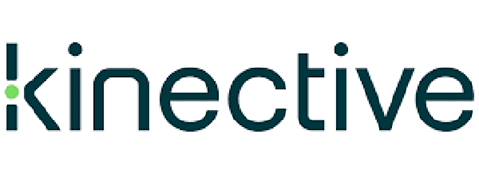IMM eSign for Banks
2020 Release Notes
IMM eSign for Banks
2020 Release Notes
Version 2020.1
General Release Information & Notes
Version 2020.1
General Release Information & Notes
End of Support Notices
- Microsoft SQL Server 2012
- Microsoft Server 2012
- Microsoft Windows 7
- Citrix XenApp and XenDesktop 7.17
- VMware Horizon 7.4
Deprecated Features
- Admin Index Manager (AIM) Client and Printer
- Document Designer Confirmation page
Supported Upgrades
- IMM eSign Server 2015.x or higher
- IMM eSign plus x or higher
New Supported Environments
- Microsoft Server 2019
- Microsoft SQL Server 2019
- Citrix XenApp and XenDesktop 7.19
- VMware Horizon 7.8
Version 2020.1
IMM eSign for Banks (aka RTS Edition)
Version 2020.1
IMM eSign for Banks (aka RTS Edition)
General Updates
- eSign has a new Process Sessions on All Browsers setting that delivers full-featured capabilities, including signing in person using signature pads and displaying documents during processing, when launched using Google Chrome, Internet Explorer 11 (IE 11), and Mozilla Firefox. Safari on an iPad supports all user features except signature pads, scanners, and reports.
Note: If using IE 11 and the Process Sessions on All Browsers setting is not enabled, Adobe Reader is required. Refer to the Adobe Reader Compatibility chart for the latest supported Adobe Reader versions.
- Signature pads are supported using Google Chrome and Mozilla Firefox web browsers. Signature pad messaging is not supported as Topaz drivers do not support the messaging feature with Chrome/Firefox. Therefore signature pad messaging options in IMM eSign must be disabled. For further information on Topaz driver supported features and browsers, please refer to the Topaz website.
- The Document Designer page is enhanced. Document Designer is used when a template, undefined document, or attachment is selected, and a user wants to add signatures, initials, or other fields to that attached document.
- There are additional toolbar items that make designing documents easier, such as alignment and snap-to-grid tools.
- Radio buttons can be added to a document allowing users to select only one radio button option from a group of two or more radio buttons.
- iPads using the Safari web browser are now supported.
- The Search Active page is updated.
- From the Search Active page, customize your search to filter the results based on Completed, Partially Completed, and Not Started:
- When Completed is selected, search results display sessions that have had all signatures, initials, reviews, or required data fields completed.
- When Partially Completed is selected, search results display sessions that have one or more signatures, initials, reviews, or required data fields that have not been completed.
- When Not Started is selected, search results display sessions that have no signatures, initials, reviews, or required data fields completed.
- The Date Range search field allows results to be filtered by Date Created or Expire by Date.
- From the Search Active page, customize your search to filter the results based on Completed, Partially Completed, and Not Started:
- Sessions are locked only when a user takes action on the session. This allows users to expand session rows to view details without locking the session.
- Easily access loan coupon and starter check reports if applicable as separate options in the Reporting menu. In addition, the Loan Coupons Report and Starter Checks Report pages have a responsive UI and enhanced search parameters due to the addition of the Date Range filter.
- The Saved Session Expiration Report now has an owner column.
- The “Place FI Logo Here” logo is added as the default logo during setup instead of the IMM logo.
- The permission “Group Members Can Edit Documents (Existing Sessions Only) and “Users Can Edit Documents (Existing Sessions Only)” are changed to “Group Members Can Process Documents (Existing Sessions Only)” and “Users Can Process Documents (Existing Sessions Only).”
- On the Consent page, display the consumer disclosure in a new, enhanced UI that minimizes user scrolling and accelerates the in-person signing process.
- Financial institutions have the option to require signers to view the entire disclosure before signing documents.
- eSign Client is redesigned as a lightweight, browser-based component. Upload printed documents or PDFs stored on a file share to new or existing sessions. When documents are uploaded, the eSign web user interface launches automatically to display the new Collected Documents page and the uploaded documents. From the Collected Documents page, add, remove, and reorder documents. Selected documents can be added to an existing session or used to create a new session. If documents are printed while the eSign web user interface is already open with an active session, simply click the Add Docs button on the Session Details page to add the documents to an existing session. Otherwise, access documents from the Processing > Collected Documents
- From the eSign Client system tray icon, easily switch between live and training financial institutions (FIs). This is an optional feature.
- The new Template Manager page delivers a browser-based template definition tool.
- Admin Index Manager (AIM), now known as Template Manager, is integrated into the eSign web user interface. Now that the Template Manager features are available directly in the eSign web browser, complete all of your administrative tasks from one streamlined location.
- From the Template Manager page, define elements of the template such as document properties, indexes, signer information, fillable fields, signatures, and initials fields.
- Template Manager has many new features such as the ability to add radio button groups.
- New templates can be defined from the Document Maintenance page, created ad-hoc, or created from a list of printed/undefined documents.
- Existing document templates can be modified from the Document Maintenance
- Image-based documents are supported. Enable this feature in Template Manager to allow text recognition and extraction of document types, signer information, and indexes in static, image-based documents. The image-based process should not be used for documents that are text-based.
- The Document Maintenance (RTS) page Import and Export features have been enhanced. During export, select which properties should be exported (document type, indexes, fields, and imaging indexes). During import, the product no longer overwrites template properties into the existing template.
- Automatically push archived session documents directly to a partner system by selecting that partner system on the Document Maintenance (RTS) Please contact your IMM representative regarding which business applications are supported.
- When merging parties, the full name takes precedence over the first name and last name.
- Monikers and custom functions are supported in index fields.
- The “Default Action for Non-Signing Parties” option applies to all sessions.
- The HTTP 403 response includes the requestor’s IP address when IP Filtering is enabled.
Bug Fixes
- When printing the Transaction-Based Report, only the results displayed on the page are printed.
- Archived PDFs are not being deleted by TEAPurge.exe if SessionStatusDownloadDocsDays is greater than or equal to DELETE_ARCHIVE_DAYS.
- When upgrading, the “Allow users to delete sessions” setting was not set to Deny as expected.
- Upgraded sessions are failing due to the change of eSign folder location.
- On the Consent page, a reviewer cannot proceed if there is no signature pad and the Type option is disabled.
- When using Silverlight to capture a photograph on the Internet Explorer web browser, the file size is large and the photograph fails to upload.
- After processing a CUNA attachment, the checkmarks in the checkboxes are displayed as number fours (4) instead of checkmarks.
- iDocMerge is being flagged as a potential virus.
- Document Designer does not allow signer email addresses with Top-Level Domains (TLDs) greater than five characters (for example, “studio” in [email protected]).
- When sessions are opened after upgrading, all documents are set to not display.
- The SetupPrinter.bat file does not account for silent installations on Citrix servers.
- If a signer’s name consists of ten or more words in a session with dynamic documents, the session cannot be processed.
- When eSign Client is uninstalled, the Windows service related to its printer is not removed.
- Silent uninstallation does not uninstall the eSign Client Printer.
- When PDFs are printed using the eSign Client Printer, they are rotated and the mapping is not shown.
- For the eSign Client Printer, filenames with elements containing periods have truncations.